On a recent trip, I discovered the miraculous idea of using Google Maps to plan my route for my trips. I thought I should show you all how its done. It only takes a little research to know where you are going and a computer to create it.
The first step is to access Google Maps at maps.google.com. So, you click in the search bar to access the previous searches. You will notice at the bottom there is a link to "My Maps". Click it.
It will open onto a page that shows all of the maps you have created. Click the button to "Create New".
It will open to a screen that looks like the following:
The first thing to do is to search where you want to go. As I'm' writing this, my next trip is to Dublin and so I will create this map with that in mind.
It pulls up the magical city of Dublin, Ireland.
Then, you can edit the Map Title and Description. I'm creating this map for my trip around St. Patrick's Day.
The next step is start marking landmarks. My first landmark is Temple Bar. This is a famous district in Dublin and will be a great place to go during St. Patrick's Day.
This little box pops up after I search for it. I click "Add to map".
Then, on the left side of the screen, a point is added to my "Untitled Layer". (You can name the layers by the way. I just didn't do it this time).
So there! You have a pin on a map. However, at a glance, I won't know what it is. So lets change the icon, shall we? Hover over the Name on the layer screen and you will see paint bucket button. Click it.
Then, another screen appears where you can change the color of the point, but I want to change the icon. So, I click the "More icons" button.
A whole list of icons appears. You can also add your own using the link at the bottom of the screen. I chose one in the shape of a martini glass as it is a bar.
And now it is changed.
Next, I want to add my hotel. I search for it and click "Add to map".
Now I have two points on my map, but I want to change the hotel point as well.
I repeat the steps from above once more and choose a house shaped icon.
Now I have two points, but I need a little more.
Next, I searched for the Guinness Storehouse.
However, after creating the point, I want to add some information. I click the "Edit" button.
I added the link to the brewery, the address, and the contact number.
Now, anytime I need the information, it is just a click away.
Once you add all of the points, you have a very pretty map. The one below is the map I used for my London trip. I had all of the landmarks and some Harry Potter sightseeing as well.
I hope this helps you plan for you next trip.! Have a great day!

You may also be interested in:
|
|
|
|
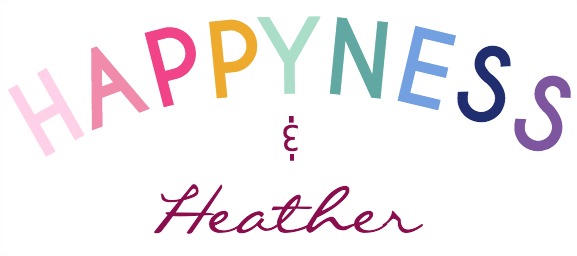



























No comments:
Post a Comment